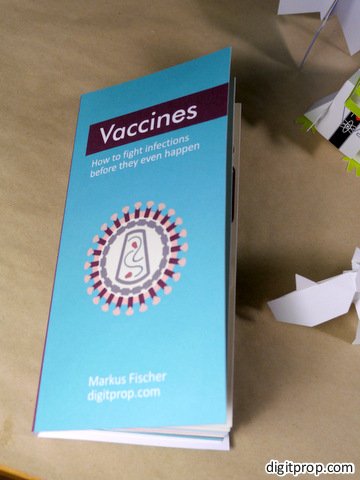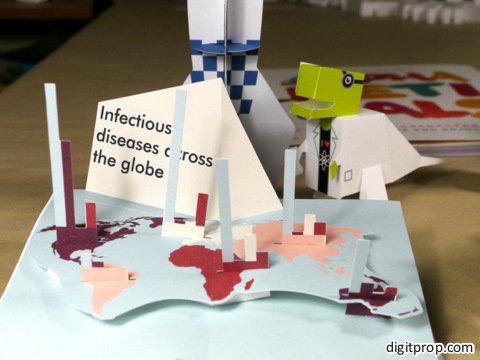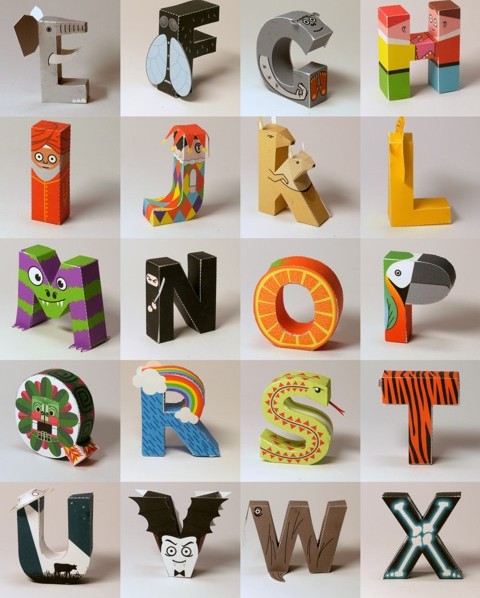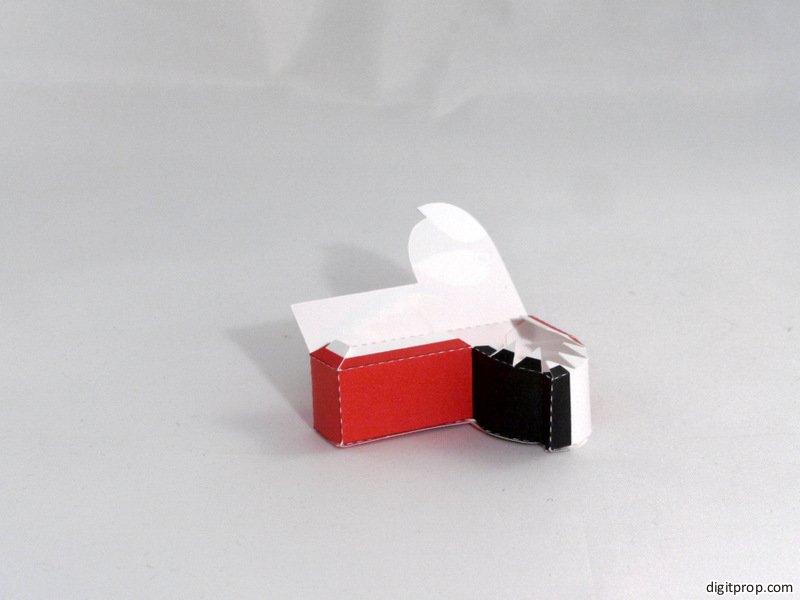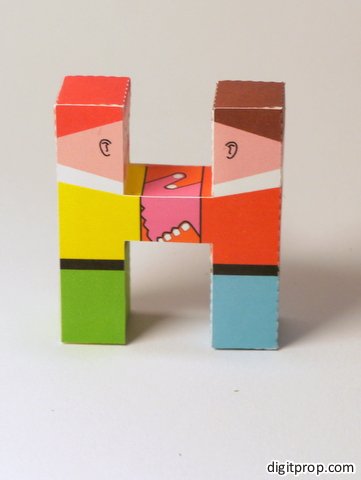Blender is an excellent open-source 3D modelling application. Pepakura Designer (short: Pepakura) is a very useful tool for papercrafting, which converts 3D models to 2D templates which can be printed on paper, cut and assembled into the original 3D model.
The two are a great combination for papercrafting. In fact, I found the combination of Blender for 3D modelling, Pepakura for unfolding, Corel Draw for postprocessing, adding artwork and finetuning, and finally CraftRobo for cutting perfect. Here is the complete workflow:
First, you need to export the Blender model to the 3D Studio format understood by Pepakura.
Go to
File > Export > 3D Studio
then save the file. Then, simply open the file in Pepakura. Once you have created a satisfactory 2D pattern, the next step is to get it into Corel Draw. There are several vector export formats available in Pepakura, however all of them have some problems. I found the best one to be DXF (AutoDesk’s ‘Drawing Interchange Format’).
In Corel Draw, click on
File > Import
then select ‘DXF AutoCAD’ as file type and select the file exported from Pepakura. You will then be able to place the file into your existing page, by pressing LMB and dragging the mouse until the shape has the correct size.
Note that the DXF format separates the shapes for folding and cutting into different layers, which are preserved in Corel Draw. This is very convenient when you want to process them differently (such as assigning them to different cutting types for the Craft Robo).
One important drawback of the DXF format is that Pepakura chops up the outline of a shape into individual edges. This can be difficult to work with in postprocessing. Therefore, another option is to use the EPS format. Here, you need to carefully c0lor all cutting edges in the same color in Pepakura. This will create a contiguous outline in the EPS file. Unfortunately, the EPS file does not preserver the color information itself, so all edges – folding and cutting – are black, and you have to separate them manually.
You can now add artwork and edit the shapes, if necessary. Once that is done, you can simply send the file off to the Craft Robo for cutting. I keep the folds and cuts in different layers (see above) and assign the following cutting parameters:
Folds: Index 90lbs paper, 10cm/s, force 30, line type: Custom 1 (0.120 cm a, 0.120 cm b), Passes: 1
Cuts: Index 90lbs paper, 10cm/s, force 30, line type: 1, Passes: 2